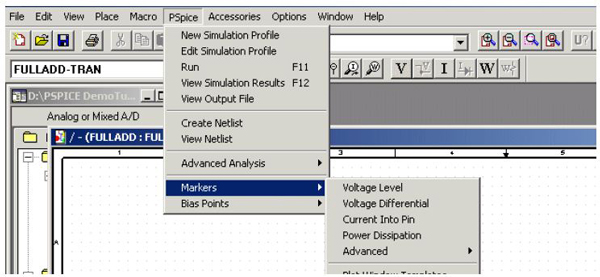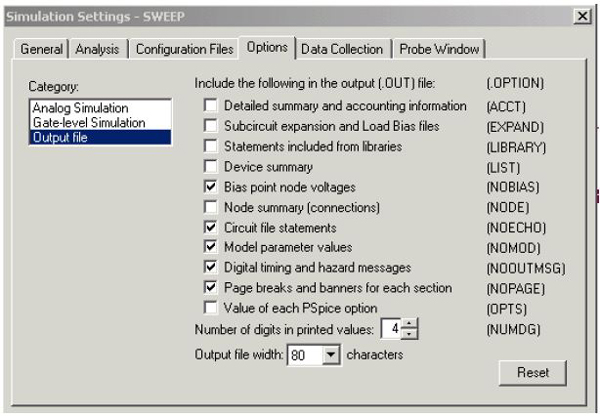Simulation is an essential link in the process of PCB design. PSpice is a simulator provided by OrCAD PCB design software. Coupled with work flow of OrCAD Capture, PSpice provides a fast trailer prior to board design in order to increase PCB manufacturing efficiency and ensure the final performance of PCBs. Cooperation between OrCAD Capture and PSpice is displayed in Figure 1 below.
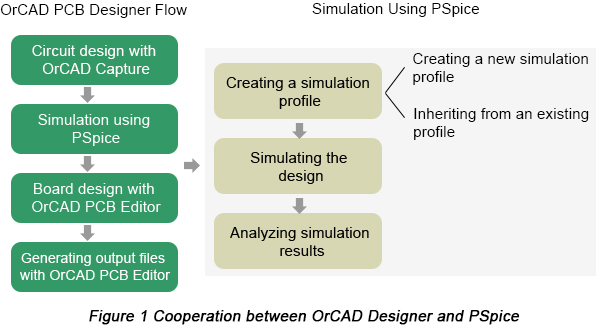
BTW, four elements have to be known prior to design simulation, which are listed in the following figure.
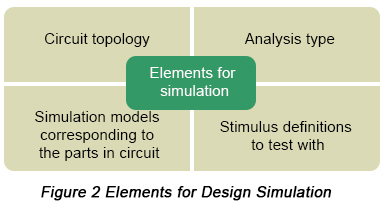
Analysis types PSpice can be applied to perform include DC analysis, AC analysis, transient analysis and advanced analysis. Each type of analysis contains their own analysis types that are shown in the following table.
| DC Analysis | DC sweep analysis | To sweep a source, a global parameter, a model parameter or the temperature via a range of values |
| Bias point analysis | To implement any analysis | |
| DC sensitivity analysis | To calculate and report the sensitivity of one node voltage to each device parameter | |
| AC Analysis | AC sweep analysis | To calculate small-signal response |
| Noise analysis | To calculate and report device noise and total output and equivalent input noise | |
| Transient Analysis | Parametric analysis | To perform multiple iterations of a specified standard analysis |
| Temperature analysis | To return standard analyses set in the Simulation Settings dialog box at different temperatures | |
| Monte Carlo analysis | To calculate the circuit response to changes in part values | |
| Advanced Analysis | Worse case analysis | To find the worst probable output of a circuit or system |
After a brief introduction of PSpice, next come a series of steps on how to implement simulations based on it.