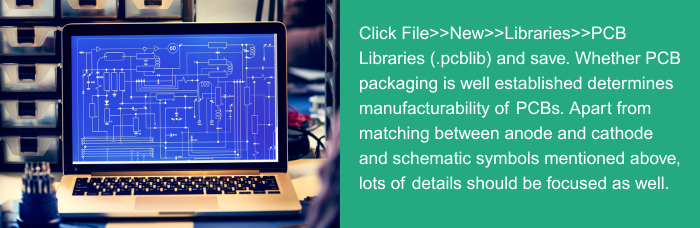PCB, short for Printed Circuit Board, is manufactured by electronic printing technology and responsible for providing electrical connection for components. Schematic diagram is the only principle PCB design has to stick to, determining number of layers of PCB according to complexity of schematic diagram and PCB size in order to finally implement concerning functions set by circuit designers. In terms of number of layers, PCBs can be classified into single-layer, double-layer, four-layer, six-layer and other types of PCBs with multiple layers. With the development of electronic technology, PCBs have been widely applied in all fields and they are planted in almost every electronic device.
• Scheme design
Prior to the design of a type of products, a scheme design has to be carried out, basic module of circuit planned, circuit diagram drawn, all of which can be completed manually. Then a simple design will be applied as an example to indicate PCB design process.
• Circuit schematic design
Everything starts with an idea. Then comes circuit schematic diagram and finally comes PCB design. Schematic diagram design is the basis of PCB design, correlated with effect of PCB design so that if something goes wrong in schematic diagram, some mistakes have to take place to PCBs. Therefore, it's first and foremost to determine the correctness and accuracy of schematic diagram design.
• Schematic diagram establishment
1). Open Altium Designer and enter main interface.
According to priority, click File>>New>>Project>>PCB Project and complete an engineer establishment prior to saving this file. One advantages of engineering file establishment lies in that it is convenient for you to administer files including schematic diagram symbol files (.schlib), PCB packaging file (.pcblib), schematic diagram file (.SCH) and PCB file (.PCB) that are all contained in the engineering file. After translation and editing of schematic diagram, net list will be led in PCB so that schematic diagram and PCB are regarded to be correlated and interactive operation can be carried out between files. If they are not put in the same engineering file, PCB and schematic diagrams will be considered to be independent from each other and net list of schematic diagram won't be automatically led in PCB file. If there's no engineering file, path to schematic diagram has to be found in the process of leading net list in PCB. To some extent, it's more convenient to establish an engineering file.
2). Schematic diagram is completely through connection between schematic symbols so schematic diagram symbols should be first established.
In the engineering file, click File>>New>>Libraries>>Schematic Libraries and save. While in schematic diagram file, orderly establish required schematic symbols. In the circuit of this article, switch, LEDs and socket are all contained in the circuit and symbols of these components have been maintained in Altium Designer. However, if you want to establish a design totally compatible with your requirements, it's best to establish a library of your own. As a matter of fact, few engineers use built-in library. In the process of library establishment, you'll have to find specs of corresponding components based on which your design will be capable of ensuring correctness of pin names and marks such as anode and cathode of an LED or three terminals of a transistor.
3). PCB packaging establishment.
Click File>>New>>Libraries>>PCB Libraries (.pcblib) and save. Whether PCB packaging is well established determines manufacturability of PCBs. Apart from matching between anode and cathode and schematic symbols mentioned above, lots of details should be focused as well. For example, much attention has to be paid to QFP package in that specs usually provide back view so it has to pass imaging in the process of PCB package establishment. Otherwise, established library is opposite. Pad for components and size of via also conform to principles. Size of component vias depends on diameter of component pins while that of pad on the size of via.
Let's take an LED package example in which diameter of LED is 3mm, pin space 2.54mm and diameter of pins 0.6mm. In the interface of PCB Libraries:
a. Pad placement
①. Via diameter of pad = diameter of component pin + 0.3mm + 0.9mm;
②. Pad is designed to be a circle. Its diameter = pad via diameter 0.9mm + 1.2mm = 2.1mm (generally 1-side board + 1.2mm while 2-side + 1.0mm);
③. If SMT is applied, pad is usually placed at the top layer;
④. Placement coordinate: X (-1.27mm) and Y (0);
⑤. Pad is defined as 1 pin (Designator is defined as 1);
⑥. The second pad is placed with the same method except that its placement coordinate is X (1.27mm) and Y (0) and pad is designed to be 2 pin with designator defined as 2.
In order to make manufacturing convenient, original point is set to be center of component in component package, which is why coordinates of the pads mentioned above are respectively 1.27 and -1.27.
b. Silkscreen is drawn just after pad placing.
c. Save and name the file.
4). When schematic symbols of component and PCB package are established, next comes connection between schematic symbols and PCB package.
PCB package has to be connected with schematic symbols in component attribute. After the establishment of schematic symbol libraries and PCB package libraries, corresponding libraries need to be edited and translated. Meanwhile, Altium Designer will check the information of each component and if errors take place, a hint window will be automatically popped.
5). Schematic drawing.
After the establishment of schematic symbols and PCB package, schematic is started to be drawn. In project file, click File>>New>>Schematic.
In the interface of schematic, an A4 drawing is picked up (Actually, a suitable drawing can be chosen according to your project). Then, find the established schematic symbols and put them in the schematic interface one by one. Finally pins should be connected through electric connection lines.
With schematic diagram completed, errors in the design can be automatically checked. On the schematic diagram, right click the completed diagram and pick up "compile document ***.Schdoc" in the popup menu.
• PCB flies establishment
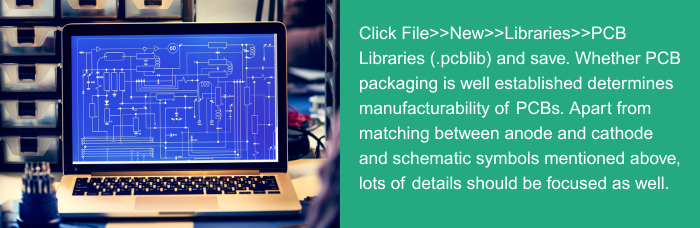
In the project file, click File>>New>>PCB>>save.
1). Draw sheet frame of PCB and its size can be set according to system structure. On Mechanical 1, PCB sheet frame is drawn. In the example of this article, size of PCB is 62*55mm.
2). Lead components in. Component information in schematic diagram and net list are led in PCB. Click Design>>"Update PCB Document ***.pcbDOC">> "Validate Changes" and "Execute Changes".
3). Design rules setting. In this part, line width, distance between lines, line width of power lines and ground lines are set.
4). Layout. A good layout is half done. The rules you have to stick to in layout should include:
a. Location holes should be fixed.
b. Components that need fixed locations should be fixed first so as to stop them being moved when moving other components.
c. Layout should be carried out from big to small, from difficult to easy based on function modules.
5). Routing. Routing is a process in which lines and vias are placed on PCB to connect components:
a. Interactive routing: Click Place>>Interactive Routing with cursor transformed into a cross for routing.
b. Automatic routing: Click Auto Route>>All>>Route All. Then automatic routing starts.
6). Adding teardrop and copper coating helps strengthen mechanical intensity between leads and pad or between through-hole vias.
Generally, massive-area copper coating should be implemented on PCB after routing. Ordinarily, copper coating is applied to connect with ground lines and increase area of ground lines, which is beneficial to ground line impedance decreasing in order to make power and signal transmission stable.
7). DRC.
Click Tools>>Design Rule Check. Through information board, you can go through error report list based on which you can modify your PCB design after which DRC is carried out until no errors occur.